Usenet Explorer Quickstart: Add servers
Page 3/9 of this article
The files you wish to download have to come from somewhere. Usenet is worldwide connected through a huge number of servers, that continuously exchange data with each other (direct or indirect). This ensures that all servers (theoretically) have access to the all data on usenet. In the real world that's not true since different providers use different policies to manage their newsservers.
To be able to download anything, you need to make contact with at least one of those servers. Most ISP's (Internet Service Provider) have their own newsserver (some good, some very bad) which their subscribers can use for free. There are also al lot of commercial newsservers (payservers) which offer usenet aces to anyone that subscribes to their service. The quality of these payservers is usually a lot better, but not free.
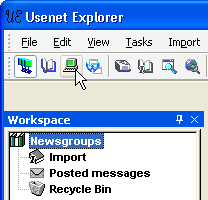
To add a server in UE click on the server icon (![]() )on the toolbar.
)on the toolbar.
You can also reach the the command through the menu bar:
[File][Default toolbar][New server]
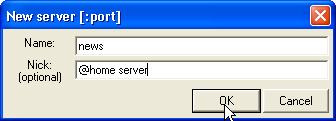
At [Name:] you specify the name for the server. This will be provided by the owner of the server. (ISP or Payserver).
At [Nick:] you may specify a name of your choice.
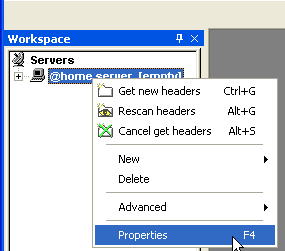
There are more settings which apply to how a server will be used. Most servers allow for more then one connection at a time. Furthermore, many servers allow you to retrieve a message through it's 'message ID'. A message ID will be the same at all (correct configured) newsservers, which makes it possible to retrieve a message you found at server A from server B, without having to search B to find it.
Some servers allow you connect through a different port as the 'standard' port 119. This can be handy when your ISP limits traffic through port 119, or blocks it completely.
With most ISP's you don't have to specify a username and password. They check access through your IP. With payservers you always need to specify username and password. They use this to grant access to their service.
All this can be specified through the 'properties' window. This can be reached by highlighting a server in the UE-workspace and selecting 'properties' in rightclick context menu. You can also click the 'properties' icon on the toolbar (![]() )
)
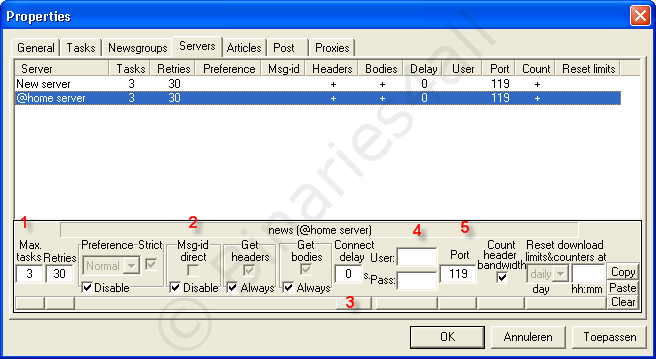
- Max tasks: The maximum allowed number of connections to server (default = 3).
- Msg-id direct: If the server supports this you uncheck [Disable], and check [Msg-id direct]. Attention:: Disable is a global setting (will affect ALL available servers). By unchecking this, you will need to specify for each server whether its capable of using Msg-Id's or not.
- Connect Delay: The time UE will wait before a new connection to the server will be made after closing a connection. Some servers can't cope with connections that are closed and opened to soon after each other. The old connection has not terminated on the server, when UE tries to create a new one. The server will think you are trying toe make more connections than allowed and sends a error (some even close down your aces completely if it happens to often in a short period). The entered value is in seconds.
- User: if you need to logon to a server, here you enter your username.
Pass: and here the password. - Port: If the server supports it, you can change the port number used for the server.
Attention: If you use a firewall (of course you are!) the port should be open!
To the next chapter: ![]() Quickstart: Fetch Grouplist
Quickstart: Fetch Grouplist



