Automatic rar and par with AutoRarPar
As you can read in our Introduction for beginnners when you want to post something in a newsgroup, you first have to create RAR archives with WinRAR and PAR2 repair block using QuickPar. So two seperate actions. AutoRarPar you can do both actions for you.
Let op: only use this software after you have learned how to post using the normal way of posting, as described in our Introduction for beginnners.
Step 1: Download and install WinRAR. WinRAR is shareware but you can try out WinRAR for free for 40 days.
Step 2: Download AutoRarPar and extract the file. We host AutoRarPar here on Binaries4all, thanks to Wantos! The program is not under active development anymore though.
Step 3: Copy rar.exe from the WinRAR installation folder (likely in C:\Program Files\WinRAR) to the AutoRarPar folder. This is necessary so that AutoRarPar is able to create RAR archives..
Step 4: Start AutoRarPar by double clicking on AutoRarPar.exe in the folder of the program.
Then the main window appears.
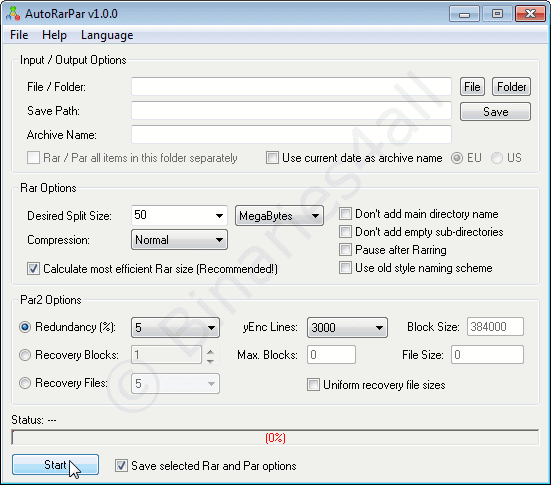
Usage of the program
The following instructions are related to the software:
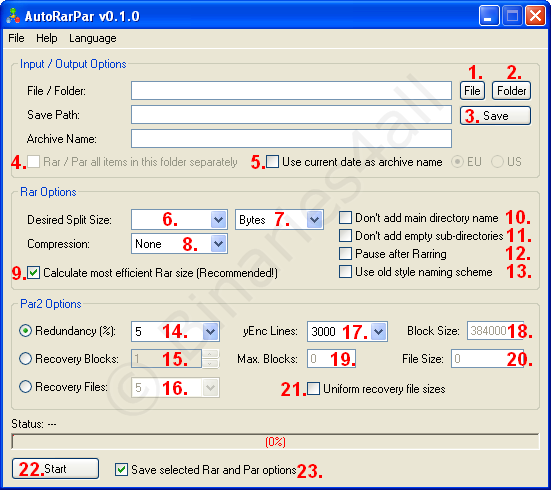
1. Select a file to RAR and PAR.
2. Select a folder to RAR and PAR.
3. Select a folder to save the RAR and PAR2 files. A separate sub-folders will be created named AutoRarPar0001, AutoRarPar0002, etc.
4. This option is only available when selecting a folder to RAR and PAR. It allows you to RAR and PAR all files and folders separately in this main folder.
5. Use the current date as archive name. It can either be EU (dd/mm/yyyy) or US (mm/dd/yyyy).
6. Specifiy the desired split size for the RAR files. This can either be in Bytes or MegaBytes. Specify nothing if you don't want to have split files.
7. Whether you want to specifiy the split size in Bytes or MegaBytes.
8. Select the compression for the RAR files: None -> Normal -> High. High compression can take a very long time.
9. Select this option if you want to calculate the most efficient RAR size. The size of your RAR files should be a number of bytes that is a multiple of the segment size that you use. Selecting this option means that the RAR size of the split files might not exactly be the size you specified (see 6.), but it is recommended that you enable this option.
For more information see our Optimizing your posts guide.
10. This option won't add the selected directory name to the RAR files. If for example you want to RAR and PAR a VIDEO_TS folder with DVD files (IFO, BUP, VOB), then only the files within the VIDEO_TS folder will be added to the RAR archive, but the VIDEO_TS folder won't be added to the structure.
11. Select this option if you don't want to add empty sub-folders.
12. Select this option if you want AutoRarPar to pause after Rarring. This way you can add other files that need to be Parred, but not added to the RAR files.
13. In the past Winrar used a different naming scheme, rar, r01, r02, r03, but that doesn't really work with many split files. You can still use this naming scheme though.
14. Select how many recovery files you want to create (percentage).
15. Select how many recovery blocks you want to create.
16. Select how many recovery files you want to create.
17. Number of yEnc lines. This must be the same number as in your Usenet posting application.
18. Block size. This a multiply of the yEnc lines. A yEnc line consists of 128 characters. 3000 * 128 = 384000. This is only information and cannot be changed.
19. Maximum number of recovery blocks you can create (See 15.). This is only information and cannot be changed.
20. This is the size of the file/folder you want to RAR and PAR.
21. This option gives the recovery files the same size. It's not really recommended to use this option. If people need to repair only 1 block, then they'll have to download a large size recovery file. Not selecting this option creates recovery files with various sizes, so the user can download the exact amount of recovery files they need.
22. Start Rarring and Parring.
23. Save the selected RAR and PAR options. They will be reloaded next time you start AutoRarPar.
Remark from the author of the software: keep in mind that AutoRarPar is slower than the normal QuickPar. Even though it uses an optimized version of the QuickPar commandline tool, I am not aware of any faster version than the original QuickPar itself. Should you find a par2.exe commandline versio that is faster and uses the same parameters, you can replace it with the one in the AutoRarPar directory.



