QuickPar tutorial
Page 1/3 of this article
What is PAR2?
PAR version 2.0 (PAR2) is the more efficient successor of PAR (PAR1). You can use PAR2 to check whether your downloaded files were received completely and correctly and you can repair any missing or corrupt files if necessary! PAR2 divides a RAR set into 'blocks' so that the downloader can see how many blocks are missing. After that he can download that number of PAR2 blocks for reparation.
This howto is written for QuickPar, version 0.91.
 The latest version of this program is version 0.9.1 which was released on July 4, 2004
The latest version of this program is version 0.9.1 which was released on July 4, 2004What has been improved in this version?
Configuring QuickPar
After installing, open QuickPar and click 'Options'.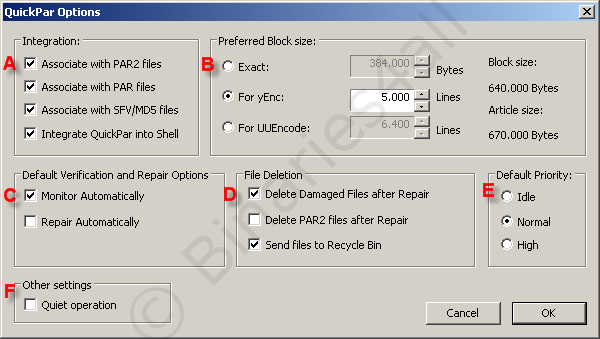
A. Integration.
Here you can choose to use QuickPar for PAR2, PAR(1) and SFV files. In the past you had to use several other programs for these file types but today QuickPar can read them all. The option 'Integrate QuickPar into Shell' adds QuickPar to the context menu of the Explorer, which can be very easy.
B. Preferred Block size.
This is an important setting if you want to create PAR2 files. Here you need to enter the number of 'lines' you use when posting. This number can be found in the configuration of PowerPost, where 5000 lines is the default setting. If you only use QuickPar to verify and repair files, you can leave this setting unchanged.
C. Default Verification and Repair Options.
By activating 'Monitor Automatically' QuickPar will keep watching the download directory while your newsreader is still downloading, so downloaded files will directly be verified by QuickPar. If you also select 'Repair Automatically' QuickPar will start repairing the set (if necessary) as soon as enough PAR2 repair blocks are available.
D. File Deletion.
You can let QuickPar automatically remove damaged files and PAR2 files after a successful reparation. I only use the first option because the PAR2 files still might be handy afterwards (for example to create extra PAR2 files to help other downloaders).
E. Default Priority.
Here you can assign the priority that QuickPar gets compared to other programs. The fastest recovery can be achieved by choosing 'High', but obviously that causes other programs to be very slow while QuickPar is busy repairing.
F. Other settings
When 'Quiet operation' is activated, QuickPar will not let you hear a sound when it is done verifying of repairing.
Press 'OK' to save the settings and to close the Options window.
To the next chapter: ![]() Repair files with PAR2.
Repair files with PAR2.



