SpotLite - Configuration
Page 3/6 of this article
Now SpotLite needs to be configured. As said SpotLite fetches information regarding spots from Usenet. While other communities never have to connect to a news server, SpotLite has to, just like a news reader connects to a news server. Therefore you need to have access to a news server or subscribe to a payserver. This data needs to be entered in the following screen, that opens automatically the first time SpotLite is launched. You can always open this screen by clicking on 'Configuratie' in the menu 'Opties'.
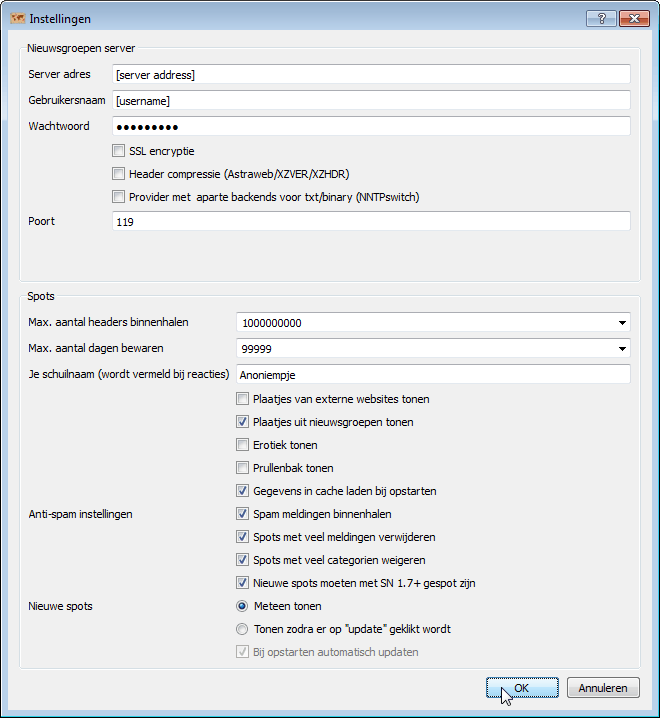
The meaning of the items is as follows:
| Server adres | The hostname of the server that you want SpotLite to connect to. |
| Gebruikersnaam en wachtwoord | 'Gebruikersnaam' = username. 'Wachtwoord' = password. |
| SSL-encryptie | If checked, all traffic between your computer and the newsserver will be encrypted. |
| Provider met aparte backends | Soms newsservers have different servers for headers, but haven't configured their network settings correctly. This box can be checked if initially very little headers are received, to see if this improves the situation. |
| Header compressie | A few servers support header compression, If your server does, this will result in spots being fetched faster. |
| Poort | The port that needs to be used when connecting. Standard is 119 for normal connections or 443 for encrypted connections. Port 563 is also a common port for using SSL. This can differ per newsserver though. |
| Max. aantal headers binnenhalen | This number can be decreased if fetching spots takes too long (when there are too many spots to download) or if the used computer is too slow. |
| Max. aantal dagen bewaren | Here the number of days that spots are kept in SpotLite can be configured. Of course this also depends on the retention of the used newsserver. There is no need in configuring a higher number than the retention figure of the used newsserver. |
| Je schuilnaam | The nickname that is used when adding replies to a spot. |
| Plaatjes van externe websites tonen | Enable or disable showing images next to spots that come from external websites. Disable for more privacy and better performance. |
| Plaatjes uit nieuwsgroepen tonen | Enable or disable showing images next to spots that were posted on usenet. |
| Erotiek tonen | If unchecked, erotic spots will not appear in SpotLite. |
| Prullenbak tonen | Prullenbak means trash can. If you enable this and delete a spot, it will still be accessible via the filter named 'Prullenbak'. Otherwise the spot is really gone. |
| Spam-related settings | Other users can mark as spam. Should SpotLite fetch that information ('Spam meldingen binnenhalen'), delete spots that was reported by many people as spam ('Spots met veel meldingen verwijderen') and should spots with many categories (which is strange) be deleted ('Spots met veel categorien verwijderen')? Should spots that were added with Spotnet < 1.7 (that was used on a wide scale to add spam) be deleted 'Nieuwe spots moeten met SN 1.7 gepost zijn'? |
| Nieuwe spots | 'Meteen tonen': fetch new spots automatically after starting the programma. Will also fetch new spots every couple of minutes while the program is running. 'Tonen zodra er op update geklikt wordt': only fetch new spots after clicking on a large button in the main part of the user interface (the button is only visible if you choose this option). If chosen you can activate fetching spots just once after launching by checking the box 'Bij opstarten automatisch updaten'. |
 For example: are you using premium payserver Newshosting, then enter hostname 'news.newshosting.com', use port 563 and activate SSL encryption. Your Newshosting username and password have to be filled in.
For example: are you using premium payserver Newshosting, then enter hostname 'news.newshosting.com', use port 563 and activate SSL encryption. Your Newshosting username and password have to be filled in.
After clicking on 'OK', the main screen of SpotLite appears:
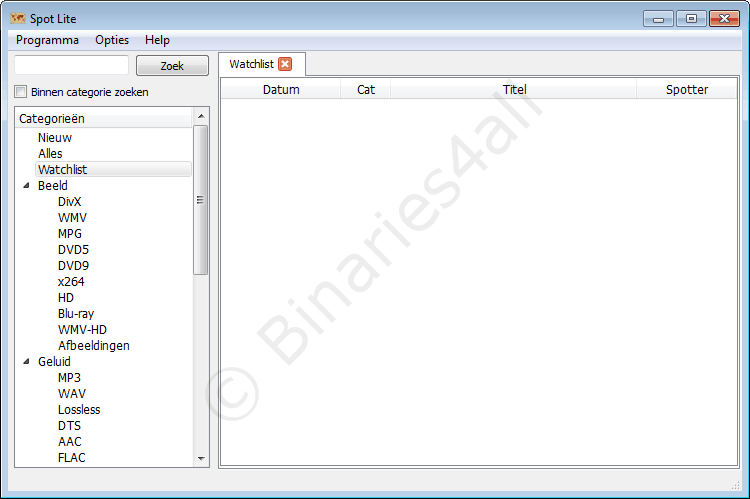
New spots are automatically fetched, as can be seen in the status bar:
![]()
However, if the following error appears, an SSL-encrypted connection could not be made. In that case an unencrypted connection is the only option by going to the configuration screen and unchecking the SSL checkbox and switching to port 119.
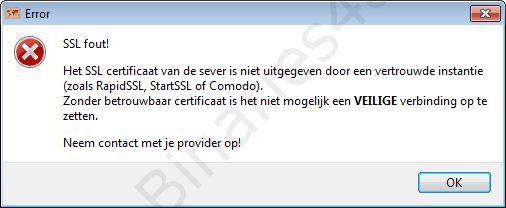
Adjusting the user interface
Some parts of the user interface are configurable by clicking on 'Gebruikersinterface aanpassen' in the 'Opties' menu. The following screen appears:
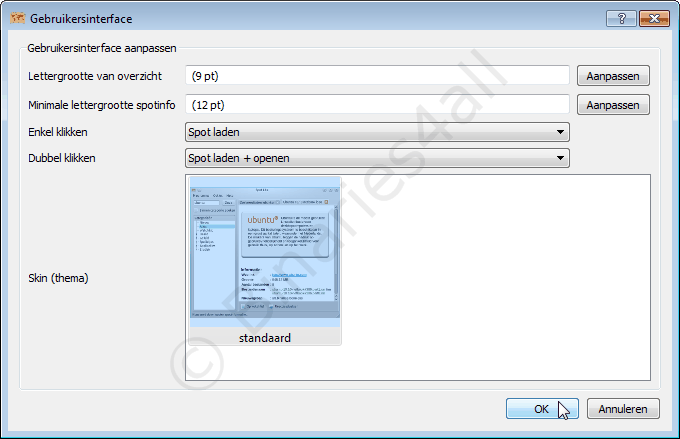
Here cou can configure font sizes in the overview ('Lettergrootte van overzicht') and within a spot ('Lettergrootte van spotinformatie') and configure what happens when single clicking ('enkel klikken') or double clicking ('dubbel klikken') on a spot. The options are: do nothing, load spot, and load + open spot. Spotnet also supports skins.
To the next chapter: ![]() Viewing and searching spots
Viewing and searching spots



