iGrabNews - Downloading using NZB files
Page 3/4 of this article
The most common used method to download posts from Usenet, is by using NZB files. If you do not exactly know what NZB files are, I suggest you first read our NZB tutorial. In this chapter I will not discuss how NZB files work or how to obtain them. These topics are covered in that tutorial.
Importing NZB files
There are various ways to import a NZB file into iGrabNews. The easiest method is by double clicking on a NZB file which will automatically load the file in iGrabNews. A second way is to drag the NZB file into the iGrabNews window. The third is to choose 'Open .nzb file' from the 'File' menu.
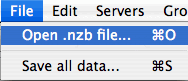
As an example in this tutorial I will download the post 'Binaries4all Freeware Collection'. I obtained a NZB file for this post from a search engine and will import the file by double clicking on it. The next screen appears.
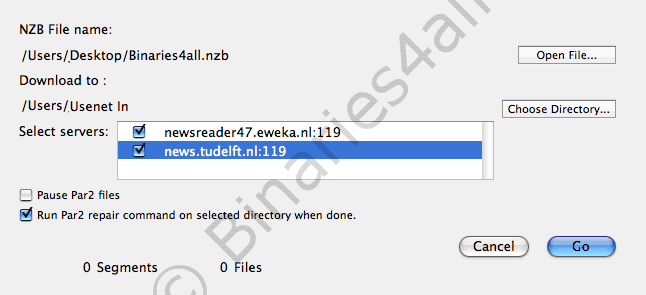
I will briefly explain what we see here. The first thing we see are the name and location of the NZB file we just imported. You could change the current NZB file by clicking on 'Open File' and selecting another NZB file. Below that is the location where the post will be saved on the hard disk. As you see this is the standard download folder we set up earlier. If you want to download this post to another folder just click on 'Choose Directory' and change it.
Below the download location we see the servers that we can use to download this post. You might wonder why there are two servers to choose from while we only set up one: just because I added another one. For now we can choose either one (or both) of these servers to download the post.
The option 'Pause Par2 files' can be used to pause the PAR2 files that may come along with the post. This way the will not be downloaded directly. Usually I have this option enabled because the files I download are mostly complete and therefore I do not need the PAR2 files at all. You can check the option 'Run par2 repair command on selected directory when done' if you want that your posts is automatically checked and repaired if nessecary by the par2 command line utiliy. This option requires PAR2 files to be available.
When you did the things I just explained, click on 'Go' to start downloading the post. Again very little seems to happen but the 'Activity and Stats' field shows that iGrabNews is actually downloading.
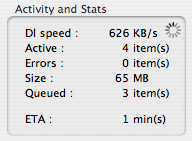
A short explaination of the information given in this field.
| Dl Speed | The current download speed. |
| Active | The number of items currently being downloaded. |
| Errors | The number of failed items. |
| Size | The total filesize remaining to be downloaded. |
| Queued | The number of items remaining in the queue. |
| ETA | The estimated remaining time. |
Download Queue
If we open the 'Download Queue' tab in the main view, we see the files we imported with the NZB file.
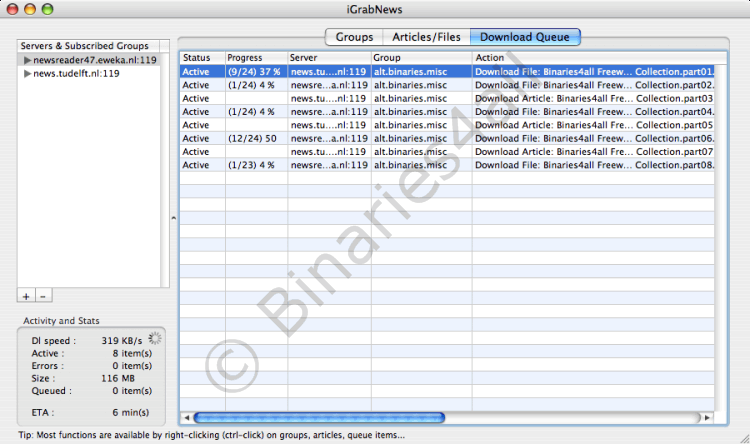
Again I will give a brief explanation of what we see. The various columns of the download queue:
| Status | Gives the current status of an item. This can be 'Active', 'Pending', 'Error', 'Cancelled' and 'Done'. Items with a status other than 'Active' or 'Pending' are automatically removed from the queue. |
| Progress | The progress of an item. The format is '(current part / total parts) percentage'. |
| Server | The news server the item is being downloaded from. |
| Group | The newsgroup the item is in. |
| Action | Description of the current action performed on the item. |
If you scroll to the right you see two additional columns.
| Message | A message regarding the current status of the item. |
| Destination | The download location. |
When all the files are downloaded, you can find them in the folder you chose when importing the NZB file. If you ctrl-click on a file (or a selection of files) while it is being downloaded, a context menu opens with a number of options. (These options are also accessible via the 'Downloads' menu).
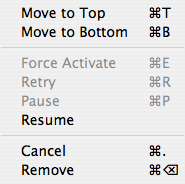
An explanation of the options displayed here.
| Move to Top | Move the selected files to the top of the download queue. |
| Move to Bottom | Move the selected files to the bottom of the download queue. |
| Force Activate | Function used to force activate the par2 command line. |
| Retry | Retry failed files. |
| Pause | Pause files in the download queue. |
| Resume | Resume downloading of paused files. |
| Cancel | Cancel download of selected files. |
| Remove | Remove selected files from the download queue. |
This was all about downloading using NZB files. In the next chapter I will explain another way to download files from Usenet.
To the next chapter: ![]() Downloading by updating headers
Downloading by updating headers



