iGrabNews - Downloading by updating headers
Page 4/4 of this article
Besides downloading using NZB files there is another way to download with iGrabNews. This actually is the traditional way to download files from Usenet and involves downloading the headers from a newsgroup. The advantage is that the headers are downloaded from your own server, so you know for sure that the files are present on the server. The disadvantage however is that these headers have to be downloaded first, which can take quite some time when updating rather large groups.
Subscribing to newsgroups
Before we can download headers from a newsgroup, we have to subcribe to that newsgroup first. Again I will download the 'Binaries4all Freeware Collection' as an example from the alt.binaires.misc newsgroup. We can subscribe to a newsgroup in the 'Groups' tab. By selecting a server the grouplist that we fetched earlier in this manual, is displayed. We can find the group alt.binaries.misc by using the name filter.
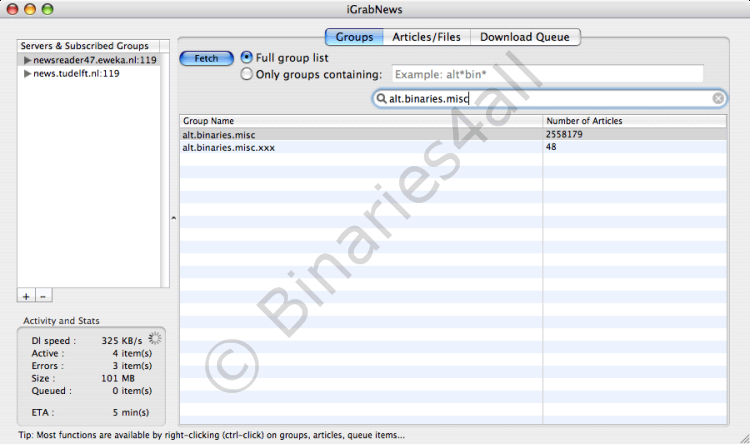
As you can see it is found so this group is available on our server. The number of 'articles' is displayed behind the name of each group. By the number of articles you can estimate the size of a group. Many posts can be found in large groups, but as result it is possible that posts remain available for a shorter time period in these groups.
To subscribe to the newsgroup alt.binaries.misc we ctrl-click on the group and choose 'Subscribe'. Another way is to select 'Subscribe' from the 'Groups' menu or to use the shortcut Command-U.

After subscribing the group is displayed in the 'Servers & Subscribed Groups' field.
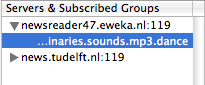
Downloading the headers from a newsgroup
To update the newsgroup we ctrl-click on the group in order to open the context menu. This menu has a number of options and is also available via the 'Groups' menu.
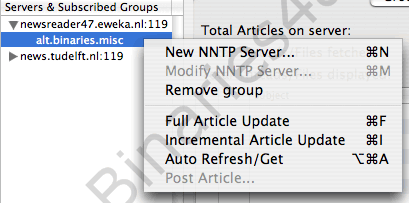
The options regarding updating a newsgroup are:
| Full Article Update | Download all available headers from the server. |
| Incremental Article Update | Download only the new headers since the last update. |
| Auto Refresh/Get | Automatically update a group and download headers containing a certain string. |
The other two options, 'New NNTP Server' and 'Remove group', do not need any explanation as their function is obvious. When updating a group for the first time, it does not matter whether you choose 'Full Article Update' or 'Incremental Article Update'. In both cases all headers will be downloaded from the server. I will choose 'Full Article Update'.
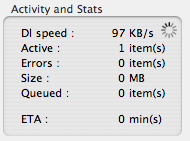
The 'Activity and Stats' field again tells us that iGrabNews is busy downloading data, in this case the headers of the newsgroup. If we take a look at the 'Articles / Files' tab we actually see headers appearing on the screen. The first thing that you see is 'Total Articles on server'. This is the number of headers that is available in this group on the server. Below that we find the number of files corresponding to the headers that are availablle. Below this number, we see the number of files displayed on the screen.
On the right-hand side we see the name filter, which can be used to search for posts in the newsgroup. Below this filter there are two more checkboxes, 'New Only' and 'Full Only'. These checkboxes represent the latest retrieved headers and the complete headers.
Then of course, the headers. In the colum left to the 'Subject' column is shown how complete a file is. 'Full' means that a file has an availability of 100% and thus is complete. If a file is incomplete, a percentage is shown in this column telling us how complete the file is. If you scroll further to the right, two more columns will become visible. These columns represent the file size and date of the headers.
Downloading files
The post 'Binaries4all Freeware Collection' should be present in this newsgroup (note: only at the time this manual was written), so let's download it. First we will have to find the headers of the post. The easiest way to do this, is to use the filter.
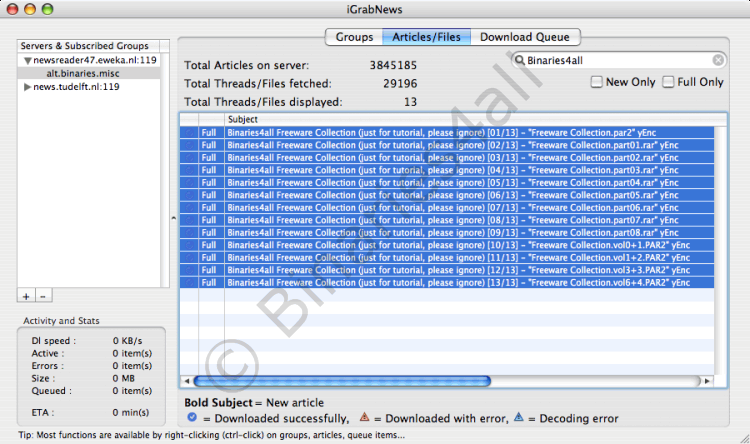
To download the files, ctrl-click on the selection to open the context menu.
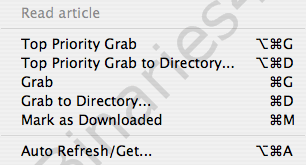
The menu gives us a number of options.
| Top Priority Grab | Files are added to the top of the download queue. |
| Top Priority Grab to Directory | Files are added to the top of the download queue and an alternative download location can be chosen. |
| Grab | Files are added to the bottom of the download queue. Usually you want to choose this option. |
| Grab to Directory | Files are added to the bottom of the download queue after an alternative download location was chosen. |
| Mark as Downloaded | Files will be marked as downloaded. |
When you select the 'Auto Refresh/Get' function, iGrabNews will monitor the group and download headers with the same name as the selected header(s).
In this example I will choose the 'Grab' option to download the files. If we go to the 'Download Queue' tab after we selected the files for downloading, we see that the files are queued and are being downloaded!
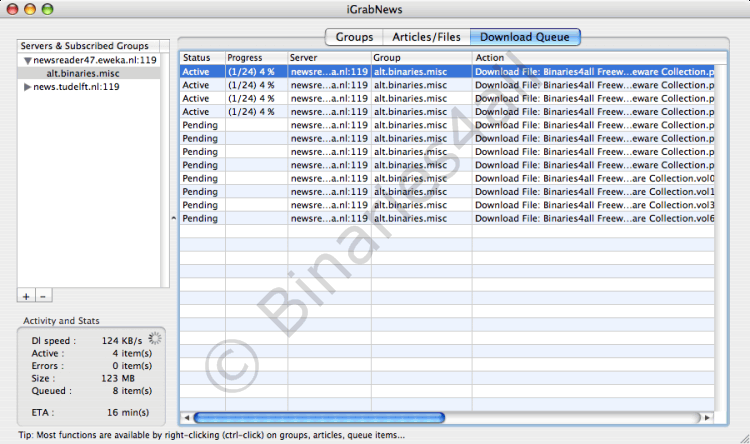
This is the end of the iGrabNews manual. Good luck with this news reader! If you have any questions, please visit the Binaries4all forum.



