µTorrent - Downloading
As we explained in the tutorial 'Downloading with torrents' the creators of the free operating system Ubuntu also offer their products via BitTorrent to alleviate their own servers. Let's use this in the following example.
First of all, download the torrent from the Ubuntu website and save it on your computer, for example on the desktop.
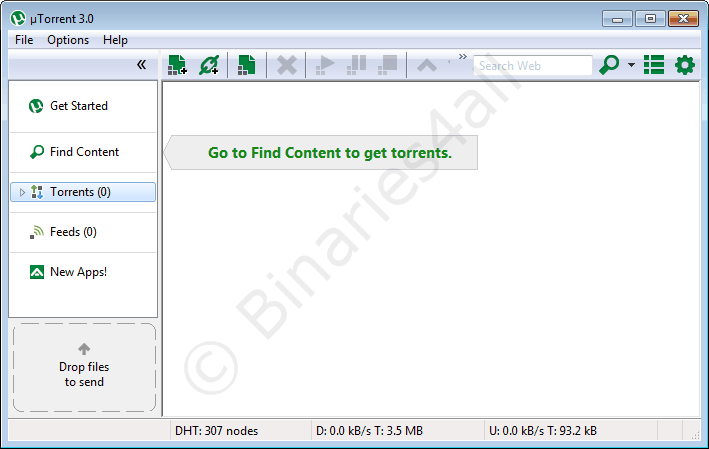
Click in µTorrent's main screen on the first button ('Add Torrent'):
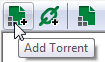
In the appearing pop-up, I locate the torrent and click 'Open'.
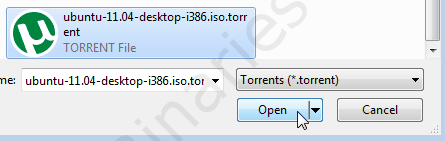
If configured as such, you'll see the screen below. In it you can check and adjust several things. For example the folder the fill will be downloaded to and the different files that will be downloaded. In this example there is only one file. If you want you can now choose to exclude one ore more files that you don't want to be downloaded by removing the checkmark in front of those files. When you are done, click on 'OK':
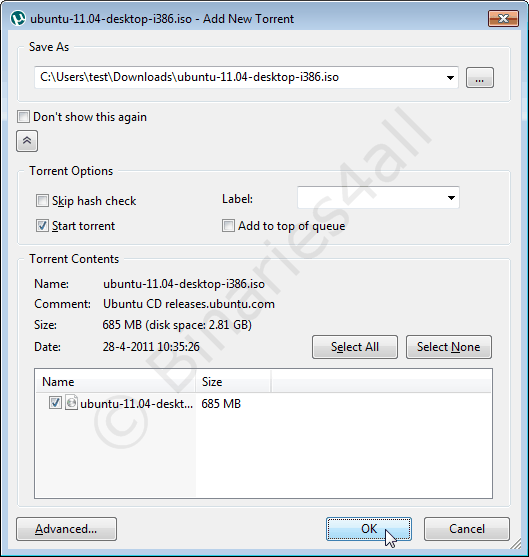
As you can see Ubuntu will appear in the list of active torrents (currently just one). The following screenshot has been made a few minutes after adding the torrent.
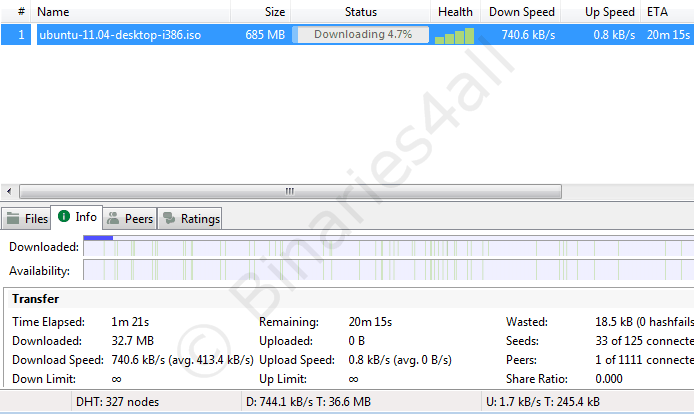
On this screen we can see different things. For instance: 32MB from the total of 685MB (4.7%) has been downloaded and it will take approximately 20 more minutes to finish downloading the rest. We're currently downloading from 33 people. The download speed is 7440KB/s and the upload speed is 1.7KB/s
You can pause a torrent by selecting one or more and clicking on the Pause icon. Adjusting speed limits can be done by clicking in the status bar on the column with info about the download and upload speed.
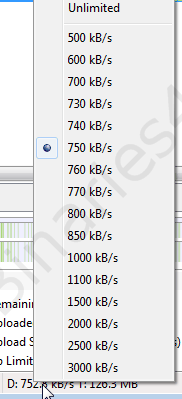
Once the download is finished the progress bar is filled. You can also see the word 'Seeding' which means we are no longer downloading but we are still helping others.
Congratulations, you've just learned the basics of µTorrent!



