SABnzbd - Wizard
Page 3/8 of this article
If everything is going according to plan, your browser will run SABnzbd after installing it. The wizard is a help tool to configure items. Did the wizard not start? Try surfing to http://localhost:8080/sabnzbd/.Select 'English' and press 'Next'. Then click on 'Start Wizard':
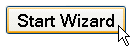
The following screen will be shown:
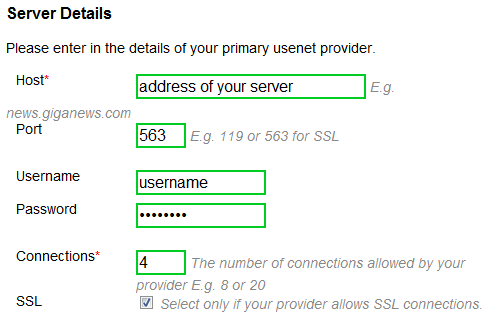
On this page we can add a download server. The possibilities are fairly limited and managing servers will be discussed more excessively later in this manual. Despite that we are going to add a server now. Insert the server data of your provider or payserver to which you are subscribed.
The terms will be explained here:
| Host | The address of the server you wish to connect to. |
| Port | The port where the connection is made. Most of the time this will be 119, or 563 when you are using a SSL-encryption. . |
| Username | Insert your username if necessary. |
| Password | Insert your password if necessary. |
| Connections | Insert the amount of connections you wish to make (and are allowed to) with the server. |
| SSL | If you wish to use a SSL-encryption you check this box. |
After that press the button 'Test Server' to check if the completed data is correct and if you can connect to the server that you have selected.
![]()
Press 'Next' again to continue. Then the following screen will appear:
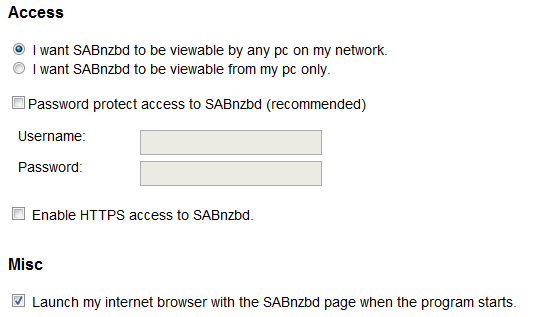
Here's an explanation of the options:
| Access | The option 'I want SABnzbd to be viewable by any pc on my network' ensures that SABnzbd can be accessed from every PC in your home network. (the PC has to be on).
The second option: 'I want SABnzbd to be viewable from my pc only' ensures that SABnzbd can only be accessed from the PC where it has been installed. |
| Password protect access to SABnzbd | When this option is checked, you can create a username and password. This means that you will have to use this username and password before you can use SABnzbd. It is some extra protection for those who require it. |
| Enable HTTPS access to SABnzbd | When this option is checked the data traffic between your browser and SABnzbd will be encrypted. This won't be necessary for most home networks. If you check this option SABnzbd will use a different port (9090) and you will have to change the http in the URL to https. |
| Misc | By checking 'Launch my internet browser with the SABnzbd page when the program starts' you make sure that when you open SABnzbd through a shortcut, your browser opens with the SABnzbd homepage. When the option is not checked, you will have to surf to the website of SABnzbd manually or you can bookmark the website. |
Configure the settings to your own taste and press next. We will skip step 3, search engine integration is not necessary at this point. Continue so that SABnzbd will restart to apply the settings.
![]()
And...we're done with the wizard!
![]()
Perhaps Windows will ask whether you approve that SABnzbd can access the internet:
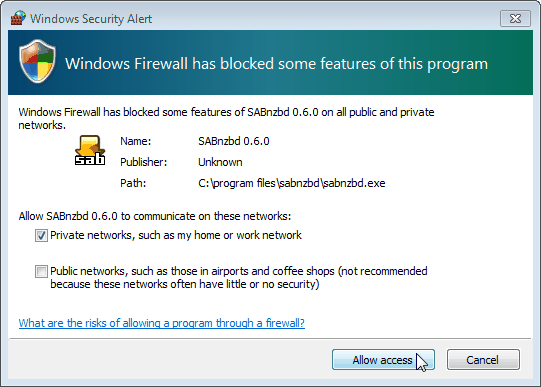
The next screen is important. Three addresses appear because I have indicated for SABnzdb to be accessible from the network. The top URL has the word "localhost" which is a reference to your own computer. This is the address where you can reach SABnzbd from your own computer. It is advisable to bookmark this address.
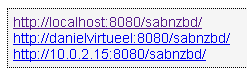
In the second and third line localhost has been replaced with the name of your computer in the home network. These addresses can be used to access SABnzbd from other computers in your house. We're done with the wizard and can continue with the actual configuration of SABnzbd.
To the next chapter: ![]() Configuration
Configuration



