SABnzbd - Configuration part 2
Page 5/8 of this article
We will continue with the subcategory 'Switches'. This page features many checkboxes that refer to actions the program can carry out.
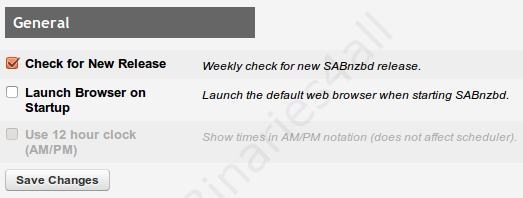
| Check for new release | If you check this option the program will let you know when there is a newer version available. |
| Launch browser on startup | If you want the browser to start up together with SABnzbd, check this box. |
| Use 12 hour clock | Show times in AM/PM notation. |
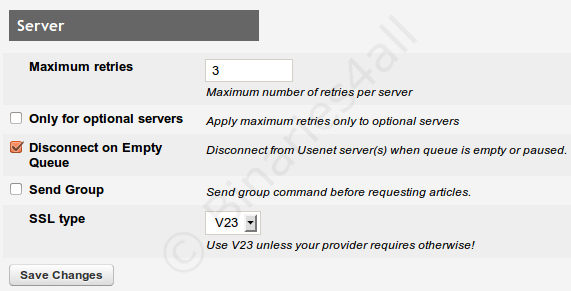
| Maximum retries | If a servers responds that an article is not available, how many times should SABnzbd retry? And should this only be done for optional servers? |
| Disconnect on empty queue | Enables the connection with the server to be broken when possible. |
| Send Group | Some news servers require the 'group command' to be sent. It is best to not check this option. But if you are having difficulties downloading it is advised to check it. |
| SSL type | Only interesting for advanced users and even then it is usually unnecessary to change this type. |
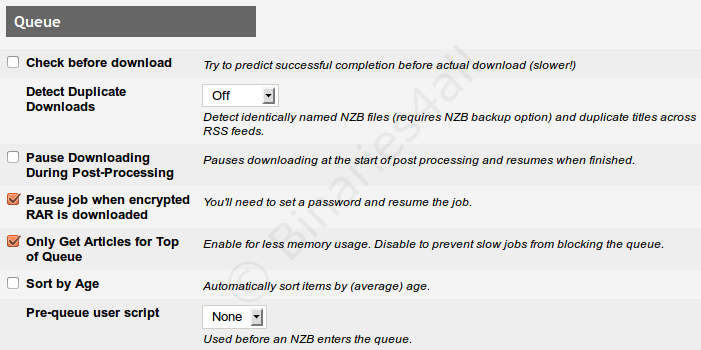
| Check before download | A new feature in SABnzbd: when adding a NZB file it can estimate whether downloading it will succeed. This is especially useful if you have to pay per GB that you download or when you are on a slow connection. The process as a whole will take a little bit longer though. |
| Detect Duplicate Downloads | SABnzbd will not import NZB-files if it suspects that its contents have been downloaded already. |
| Pause downloading during post-processing | If the program is busy checking, unpacking or repairing do you want it to pause downloading? This option is useful for slow computers. The download will take longer when this option is checked. |
| Pause job when enctrypted RAR is downloaded | If SABnzbd detects you are downloading something that is protected with a password, you will first have to enter the password before SABnzbd downloads everything. |
| Only get articles for top of queue | Uses less memory. |
| Sort by age | Do you want the program to automatically download the oldest files first? You can also sort the files manually. |
| Pre-queue user script | Only for advanced users. Run a script before an NZB file enters the queue. |
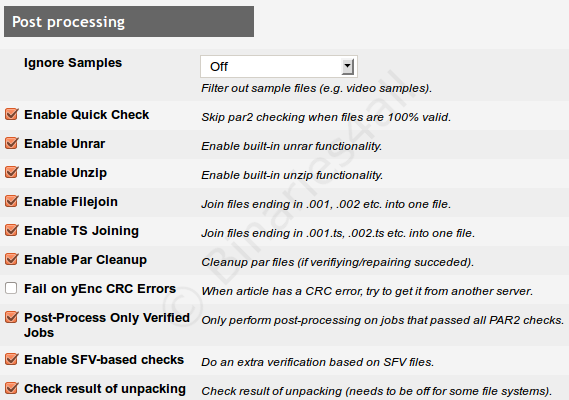
| Ignore Samples | Sometimes a posts includes a sample file. (ie the first minute of a video). If you don't want the sample file to be downloaded, check this option. |
| Enable Quick Check | Skips the repairing process when all the files are correct. |
| Enable Unrar | Enables the extracting of RAR-files. |
| Enable Unzip | Enables the extracting of Zip-files. |
| Enable FileJoin | Enables the extracting of 001-files (explained). |
| Enable TS joining | Merges separated TS-files automatically if possible. |
| Enable Par Cleanup | Delete PAR2-files after a successful repair. |
| Fail on yenc crc Errors | If it is clear that an article is corrupt during a download, a back-up server will be used to download the article again. This can only be done when you are using multiple servers. |
| Post-Process Only Verified Jobs | Only perform post-processing on jobs that passed all PAR2 checks (so don't extract files that SABnzbd |
| Check result of unpacking | Check whether extracting succeeded. |
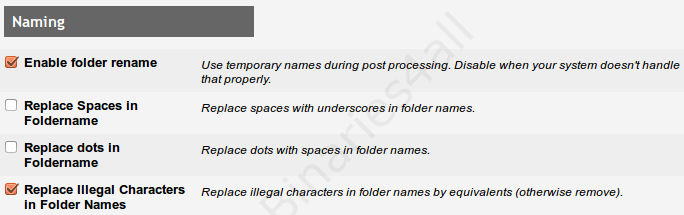
| Enable folder rename | Use temporary names during post processing. Disable when your system can't handle that properly. |
| Replace spaces in foldername | When checked, the spaces in the names of the folders will be replaced by underscores. You normally won't need this. |
| Replace dots in Foldername | Replace dots with spaces in folder names. |
| Replace illegal characters in golder names | A different trick to clean up file names (replace illegal characters by their equivalents). |
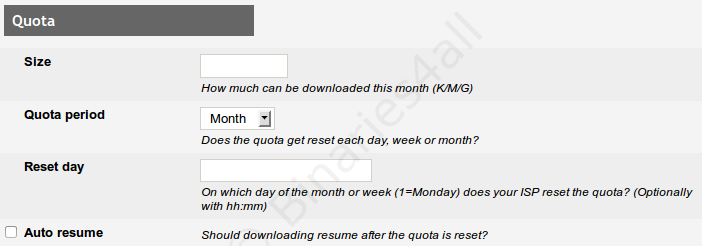
| Size | If you can only download a limited amount of data per period (for example a month), you can enter that amound here. SABnbzbd will keep that in mind and pause downloading once the amount gets reached. 1G = 1Gigabyte. Use M for megabyte and K for kilobyte. |
| Quota period | For which period? |
| Reset day | On which day of the month or week (1 = Monday) should the counter be reset to 0? |
| Auto resume | If items in the queue were paused because of the download quote, should downloading resume automatically once the counter gets reset? |
After configuring, don't forget to click on the 'Save Changes' button.
Next we go to the subcategory 'Servers' where we will be going to add some servers!
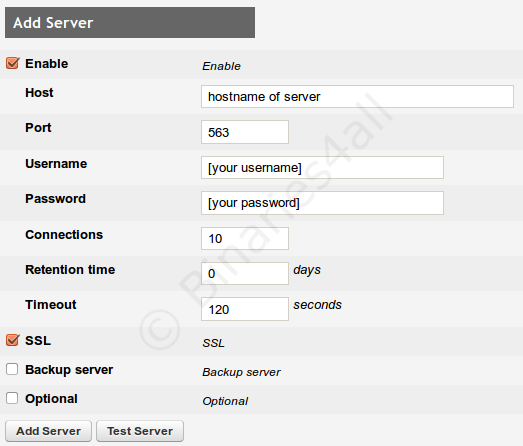
| Host | Insert the address of your server. For example the address of your ISP or a payserver. |
| Port | The server port. Usually this is 119. Or 563 when you are using a SSL-encryption. |
| Username en Password | Insert your username and password if you have to enter them. |
| Connections | Insert the maximum amount of connections that you are allowed to make with the server. |
| Retention time | If you enter a number here (number of days), this server won't be used for downloading files that are older. |
| Timeout | For advanced users. The timeout given to the server. |
| Enable | If you do not check this option, the server will not be used at all. |
| SSL | Some payservers support SSL, a technique to download encrypted files. If your payserver offers this possibility you can check this option. Note: often you will have to change the server port as well. |
| Backup server | If you use multiple servers, you'll often only want to use the payservers if the files are not available on free servers. Insert 'no' with servers that always have to be used. And select 'yes' for the payserver. The payserver will only be used when a file is not available on a server that isn't a backup server. For example: do not set the free server of your provider as a backup server, choose the server where you pay per GB for this. This server will then only be used if necessary. |
| Optional | Checking this option when you use a server of low quality with connection problems is useful. SABnzbd will keep this in mind and select a different server when problems are encountered. |
 For example: are you using premium payserver Newshosting, then enter hostname 'news.newshosting.com', use port 563 and activate SSL encryption. Your Newshosting username and password have to be filled in.
For example: are you using premium payserver Newshosting, then enter hostname 'news.newshosting.com', use port 563 and activate SSL encryption. Your Newshosting username and password have to be filled in.
Do not forget to press the button 'Add Server' to actually add the server. You can repeat this for all the servers you want to add.
We continue to the tab 'Scheduling'.
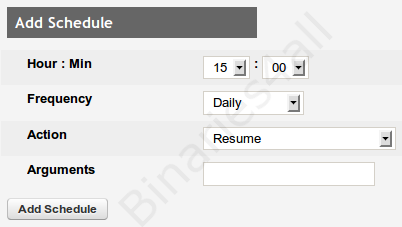
When desired you can fix a schedule on which SABnzbd is allowed to download. In the first field you select the hours, in the second field the minutes. On the second line you add the day. Then you select the action that has to be carried out. Finish by pressing 'Add Schedule'.
In the following example I have made two schedules. Task one says that SABnzbd has to start downloading at 23.00 and has to stop downloading at 9 am. You can also influence the download speed.
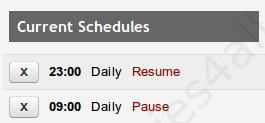
If you want to let the program download on fixed times this is possible. If you don't need this function then you can just skip the whole step. It is also possible to disable a certain server at a certain time.
The rest of the tabs are less important and are only important for advanced users. They will be discussed on the last page of this manual. The program has been set up now. Let's find out how downloading works!
To the next chapter: ![]() Downloading
Downloading



