NewsReactor – Using the program
Page 4/5 of this article
Note: some of the screenshots below were made when NewsReactor had only four threads available for downloading. In the meantime this number has been raised to six.
We have installed and configured NewsReactor successfully, so let’s start the program. NewsReactor’s main screen is shown below.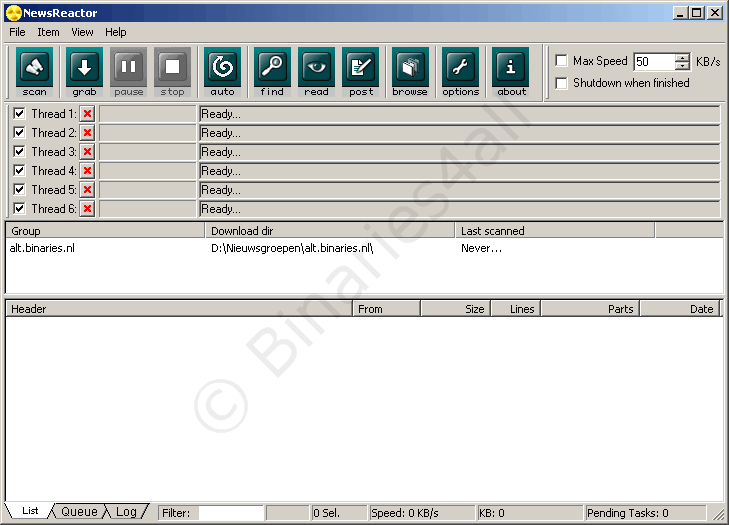
In the center we can see the Usenet newsgroup we subscribed to. The files we download from this group will be placed in a subfolder which will have the name of the group, as you can see in the Download dir column. Last scanned gives us information about the time at which the group was last updated. Since we have never done this before, it says ‘Never…’ at the moment.
Before we can download from this group, we will first have to update it. So right click on the group and choose Scan. Note: you can also use the key combination Ctrl+S.
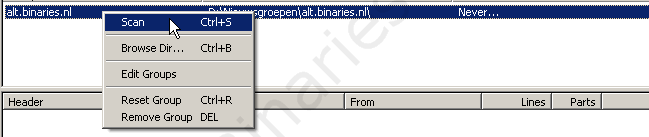
Another possibility is clicking on the scan button above. This will perform the same action:
![]()
Because we haven’t updated this group before, NewsReactor will download all headers. Only new headers will be downloaded in future. If you want to fully update the group in the future you can choose Reset Group from the context menu.
Since NewsReactor is downloading all headers because it is our first update, it will take a while. This depends on your connection and download speed, of course.
At the top is the status screen where we can see NewsReactor actually downloading.
When downloading is complete, NewsReactor will combine all the headers that belong to the same file. This way the list will remain orderly. The process can also be monitored in the status screen. Fortunately this happens more quickly than downloading the headers.
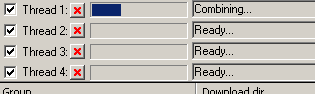
When combining is finished, the list will appear in the main screen. In this tutorial we are going to download the test posting of the shareware version of NewsReactor (that you can also download from the Newsreactor website). Somewhere among all these files is the post we're looking for.
 This is only an example. Files in Usenet binary newsgroups are only available for a limited number of days so the files that we will download in this tutorial aren't available anymore. Of course you can use the same procedure for every other file as well.
This is only an example. Files in Usenet binary newsgroups are only available for a limited number of days so the files that we will download in this tutorial aren't available anymore. Of course you can use the same procedure for every other file as well.Are some of the files that you have downloaded incomplete?
Then read our tutorial about incomplete files!
The best way by far to find a post is to use the search functionality, which can be found in the Edit menu.
When you have found your post, click on the '+' sign to show all the headers this post contains. The result of our previous action is shown below:
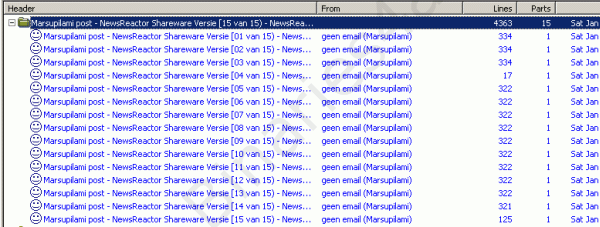
We want to download this post, so select it (the line with the yellow folder in front of it), right click and select Grab! or select the post and simply hit Enter.
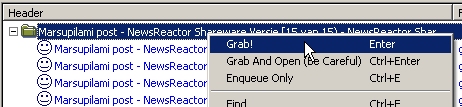
You can also use the Grab button, of course.
![]()
If you don’t want to download the complete post, it is also possible to select single files.
The files you select will be placed in the download queue and NewsReactor will start downloading immediately. If you don’t want NewsReactor to start downloading immediately, right click your selection and choose Enqueue only from the context menu.
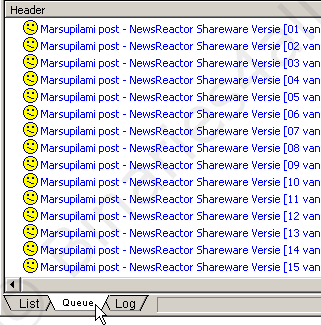
The four threads are shown at the top of the main screen. These threads display the tasks NewsReactor is performing. NewsReactor is currently downloading our post, so the threads are turned on to connect to our news server. However, @home only allows three connections, so the fourth will show an error.

Because of this error we will disable the fourth thread. Just uncheck the thread and click on the red cross to shut it down.

The status of the files in the queue is indicated by smileys in front of their headers. An explanation is shown below.
| This file was downloaded successfully. | |
| Downloading this file failed. | |
| Newsreactor is downloading this file right now | |
| This file is in the queue to be downloaded. |
Once downloading is complete, the queue will look like the screenshot shown below:
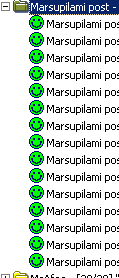
When we hit the Browse button...
![]()
... Windows Explorer opens and we are redirected to the download folder.
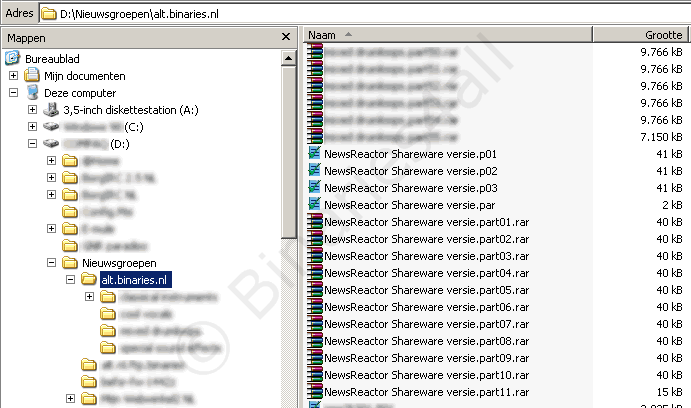
We have now downloaded our first post using NewsReactor. In the next chapter I will explain how to import NZB files.
To the next chapter: ![]() Importing NZB files
Importing NZB files



