NewsLeecher – Adding servers
Page 4/8 of this article
In this chapter we are going to add some servers and Usenet newsgroups to NewsLeecher. Let's start by adding our ISP news server and then a payserver.
Select the Manager tab and click on Add Server to add a new server.
![]()
The Server Setup screen appears and we have to enter the details of the server. I activate 'Show advance settings' to show you all settings:
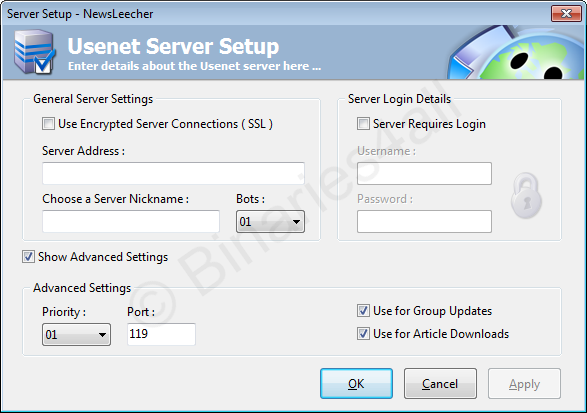
| Server address: | The address (hostname) of your server. |
| Port: | Most of the times 119. Or 563 when you can and want to use SSL-encryption. |
| Server Nickname: | Just a name for your server to be recognized in NewsLeecher. |
| Bots: | Maximum number of connections allowed to your server. If you enter too many connections, you will get errors while downloading. |
| Priority: | Priority of your server. NewsLeecher will try to download from servers with priority 1 first. If for any reason NewsLeecher cannot, it will try servers with a lower priority. It is wise to give your normal server (provider) a high priority, and other servers (such as payservers) lower priorities, to prevent unnecessary downloads from those servers. |
| Use Encrypted Server Connections (SSL): | Some payservers allow encrypted traffic between your computer and the payserver. If you want to activate this, check this box. Rember to check what port you should use, usually 563. |
| Server Requires Login: | If your server requires authentication, you will have to enter your username and password here. |
| Use for Group Updates: | Check if you want to use your server for group updates (only for the traditional download method - to be explained in the final chapter of this tutorial). |
| Use for Article Downloads: | Check if you want to use your server for article downloads (downloading actual files from newsgroups). |
 For example: are you using premium payserver Easynews, then enter hostname 'secure.news.easynews.com', use port 563 and activate SSL encryption. Your Easynews username and password have to be filled in.
For example: are you using premium payserver Easynews, then enter hostname 'secure.news.easynews.com', use port 563 and activate SSL encryption. Your Easynews username and password have to be filled in.
All right, let’s move on. Click on OK to save the settings. The screenshot below shows us the results of our previous actions. I added a payserver. If you have access to more servers you can add them in the same way as we did before.
![]()
It is also possible to disable a server completely. Just uncheck the server in your server list. Now that we have set up our servers it's time to start downloading.
To the next chapter: ![]() Downloading using NZB files
Downloading using NZB files



