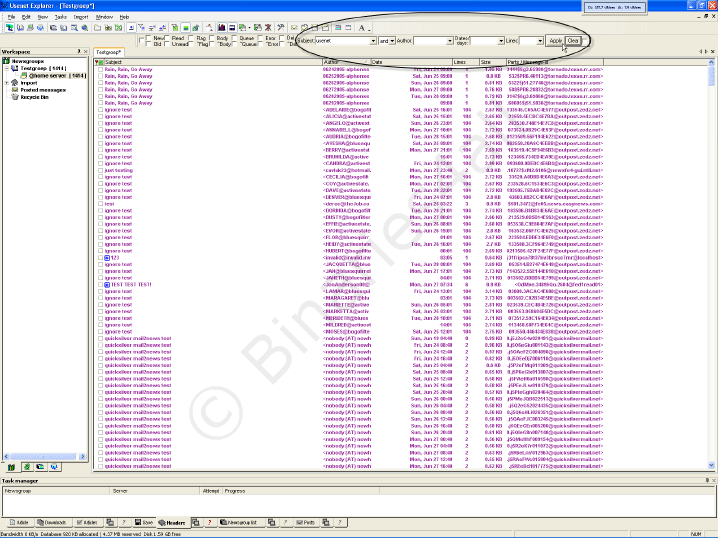Usenet Explorer Quickstart: Download Files
Page 7/9 of this article
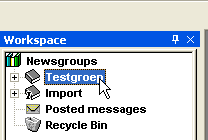
Now we have got all headers in the Usenet newsgroup, we can look for the files we wish to download. First of all we need to open the Usenet newsgroup so we can see the headers. The best way to open a Usenet newsgroup is to double click it.
Below you see a screenshot of the open Usenet newsgroup. Click it once to see it full screen.
On my server the group contains 1414 headers. Here we can also use filters to reduce the amount of headers we have to search to find the files we want. You will especially be grateful for this in large groups on a server with good retention. Such groups can contain many millions headers! Although you can find some very neat stuff by browsing through all these headers, it's very time consuming if you (more or less) know what you are looking for.

For simplicity we will only use the filter for the subject, and won't use wildcards and/or logical operators. It's possible to use them, but you will need to activate it in 'properties' first. In the advanced tutorial there will be a section which will cover the use of filters, wildmats and boolean operators extensively.
We are looking for a post containing the trial version of UsenetExplorer I (specially for this tutorial) posted to this group.
 This is only an example. Files in Usenet binary newsgroups are only available for a limited number of days so the files that we will download in this tutorial aren't available anymore. Of course you can use the same procedure for every other file as well.
This is only an example. Files in Usenet binary newsgroups are only available for a limited number of days so the files that we will download in this tutorial aren't available anymore. Of course you can use the same procedure for every other file as well.Are some of the files that you have downloaded incomplete?
Then read our tutorial about incomplete files!
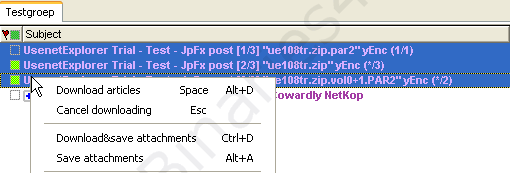
After typing usenet at the 'subject'-box and clicking [Apply], the list with headers will become a lot shorter. Using the normal windows selecting methods you can select all files you wish to download. By right clicking on any one of the selected headers you can choose to 'download articles' (pressing your space bar will do the same), or to 'Download&save attachments'.
If you only download the articles you will have to save them manually before you will be able to use them. This can be done by selecting the articles again, right click them and choose 'Save attachments' from the context menu. You will be asked where to save the articles.
If you use 'Download&Save', you will immediately be asked where to save the files, and UE will save them in the background as soon as a file has been downloaded. Downloading the other files will continue while a file is saved.
To the next chapter: ![]() Quickstart: Downloading with NZB files
Quickstart: Downloading with NZB files