Tutorial: Posting with yEncBin Poster
Welcome to the howto for yEncbin Poster. yEncbin Poster is a program that you can use to post files to binary newsgroups. It is not under active development anymore though. A similar program is CamelSystem Powerpost.
Configuring yEncBin Poster
Before we can start posting, we have to configure the program (just once). Click on the third button (Settings).

Here we find the properties window.

Server Settings:
- Newsserver: You will need to provide the server name of the server you want to use for your post.
- Port: Almost always 119.
- Connections: The number of concurrent connections you want to use for posting. The maximum number allowed depends on your newsserver. Keep in mind that if you’re allowed to use three connections to your newsserver, and you’re using two connections for posting, only one connection will be available for downloading.
I.E: max connections = connections for uploading + connections for downloading!
I use two connections to have fewer fluctuations in total posting speed due to server acknowledgements. - Newsserver Requires Authentication: If username and password are required to use your newsserver, you need to check this box. For payservers this will be the case. For your ISP's newsserver your best chance will be to leave it unchecked.
- Username, Password: At 'Username' you obviously fill in your username. Your password needs to be filled in at 'Password'.
Post Settings:
- Nickname: Here you need to fill in your posting Nickname. You can decide yourself which Nickname you want to use.
- Email: Here you need to fill in your E-mail address. Since this address will be visible to everyone on Usenet, it’s wise to use a fake mail-address to prevent your mailbox to be filled with spam (spam companies harvest mail addresses from Usenet newsgroups). However, you will need to provide an address with valid structure for mail addresses: i.e. blabla@fake-mail-address.com
- Lines per Part: The part-size that will be used to post your articles. You can choose between 1500, 1950, 3000 en 5000. 3000 is a nice value. If 3000 gives you problems on your post server, you can try 1950.
Preparing a posting
Now we are going to add the files we want to post to the queue. Click on the second button (Add Files).

Browse to the files you wish to post, select them, and press the 'Open' button.
(Alternatively, you can select the files in your favorite file browser and 'drag and drop' them in the yEncBin window).
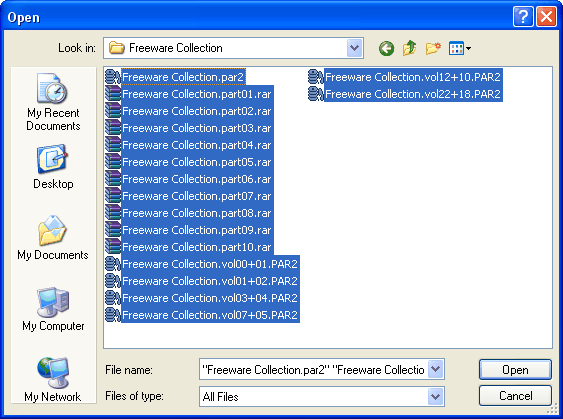
In the next window we need to fill in a few things.
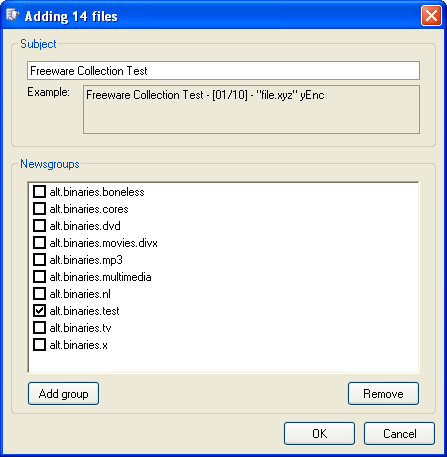
- Subject: At the text field 'Subject' you have to specify your header (the text leechers see in their newsreaders). The rest is done automatically by yEncBin.
- Newsgroups: Here you have to indicate to which Usenet newsgroup(s) you want to post your files. In my case: alt.binaries.test. Just check the box in front of the group name.
Click the OK-button. The files will now be added to the queue.
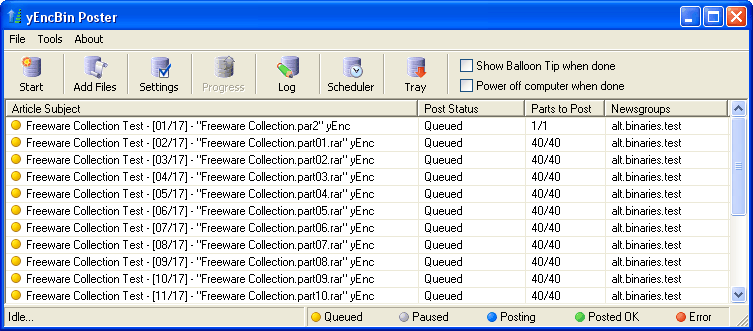
If you click with your right mouse button a file in the queue, you'll get several options:
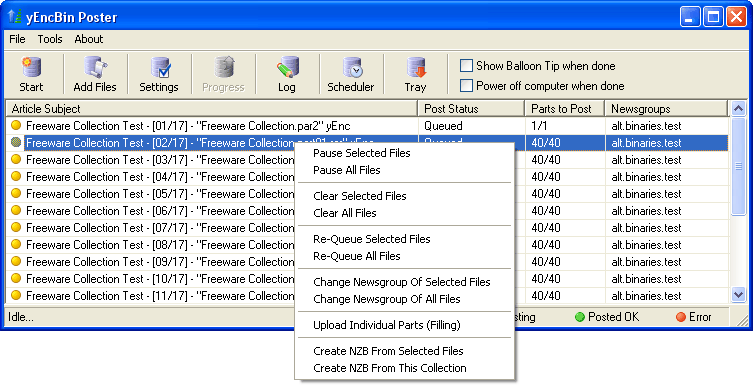
- Pause Selected Files: Pause the selected files in the queue.
- Pause All Files: Pause all files in the queue.
- Clear Selected Files: Remove the selected files from the queue.
- Clear All Files: Remove all files from the queue.
- Re-Queue Selected Files: Re-queue the selected files.
- Re-Queue All Files: Re-queue all files.
- Change Newsgroup Of Selected Files: Change the newsgroup of the selected files in the queue.
- Change Newsgroup Of All Files: Change the newsgroup of all files in the queue.
- Upload Individual Parts (Filling): Sometimes it can happen that even after a succesfull upload a part isn't available on the newsserver. Instead of uploading the entire file again, you can upload just the missing part(s).
- Create NZB From Selected Files: With his option you can create a NZB file from the selected files in the queue.
- Create NZB From This Collection: With his option you can create a NZB file from the files that belong to the collection. Every set of files you load is a new collection.
Note: It's only possible to create a NZB from files that are fully uploaded. The reason for this is, that if you create a NZB before posting the other files and something goes wrong, then new Message-ID's (codes) will have to be created for some parts and the created NZB is incomplete and only partially usable.
Posting the files
On the toolbar you see the following buttons. If you press the first button (Start) yEncBin will start to post your files right away.
However, you can also use a timer to start posting at a different time. We will show you how to set the timer to start posting on a specific time.
Click the sixth button (Scheduler).
![]()
The following window will pop up:
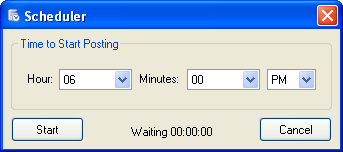
Here you are able to set at what hour you want the program to start posting (in this case the timer is to start at 06.00 hour PM).
Click the Start-button. The Scheduler will now count down until posting starts. Don't close this window or the scheduler will be shut off.
![]()
At the indicated starting time, or if you click the first button right away, yEncBin will start posting and the ‘Post Progress’ window will appear:
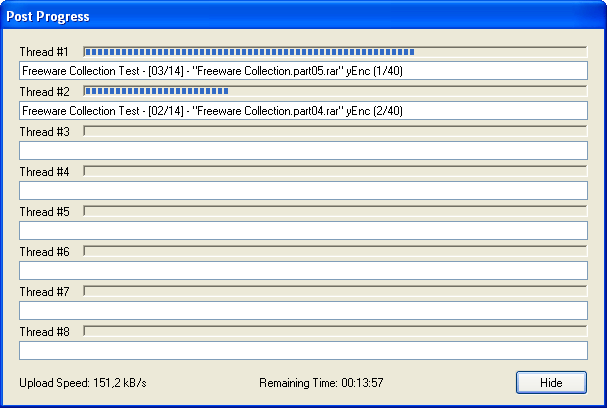
This window will give you some information about the progress of your post. First of all, it shows we are posting with two threads, which means there are two connections with the server (as we indicated at the setup part), so two files will be posted at the same time. For each connection a progress indicator will be shown (the blue bars) that show how far a part has been posted.
At the bottom you can see the upload speed and the estimated remaining upload time.
You may close this window at any time. It won’t affect your post. Just click the Hide-button and the window will disappear.
You will return to the main window. The icons will show which files already have been posted (Green), which are being posted at this moment (Blue) and the files that are still in the queue (Yellow). You can reopen the “Post Progress” window at any time by clicking on the fourth button (Progress):
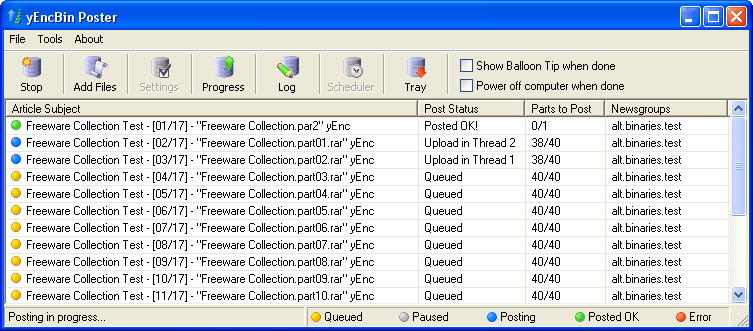
There are two more settings on the toolbar:
- Show Balloon Tip when done: Check this box if you want to get a message at the bottom right side of your screen telling you that posting has finished.
- Power off computer when done: Check this box if you want to shutdown the computer when posting has finished.
To free some space in the windows taskbar you can minimize the program, which will send it to the system tray (next to the clock).
All we have to do now is sit back, relax, and wait until all files have been posted.
Loading and posting files with command-line parameters
yEncBin has the possibility to start the program with extra parameters, so you can load all files in a folder and post them right away with just a single command. The server and post settings have to be specified already, see the 'Configuring yEncBin Poster' chapter.
yEncBin uses the following command-line parameters:
- -P : (Optional) The files will be posted right away.
- -S : (Optional and only works in combination with -P) The computer will be shut down after posting has finished.
- -F : The folder with files.
- -H : The subject (the text leechers see in their newsreaders).
- -N : THe newsgroups you want to post the files to.
Go to Start -> Run..
"C:\Program Files\yEncBin Poster\yEncBinPoster.exe" -P -S -F"C:\Freeware Collection" -H"Freeware Collection Test" -N"alt.binaries.test"
Files in the folder "C:\Freeware Collection" are posted (-P) with subject "Freeware Collection Test" to the newsgroup "alt.binaries.test" and after the posting has finished the computer will be shut down (-S).
With several newsgroups you'll have to put a space character between the groups (the newsserver has to support this so-called crossposting):
"C:\Program Files\yEncBin Poster\yEncBinPoster.exe" -P -S -F"C:\Freeware Collection" -H"Freeware Collection Test" -N"alt.binaries.test alt.binaries.cores alt.binaries.movies.divx"



