Prepare a posting
Page 3/4 of this article
We will add the files we want to post to the queue. Click the 'Add Files' pictogram.
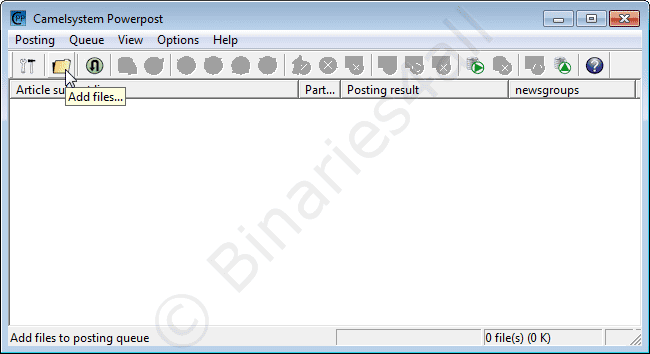
Browse to the files you wish to post, select them, and press the 'Open' button.
(Alternatively, you can select the files in your favorite file browser and 'drag and drop' them in the Powerpost window).
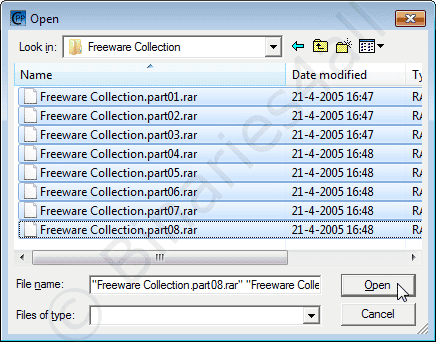
In the next window we have another series of tabs to fill out.
First of all the tab 'Subject':

At the text field 'Subject Header' you have to specify your header (the text leechers see in their newsreaders).
There are some special codes you can use. For instance $1. I used [$1 / $2], which will indicate for each file that it is file 1 of 5, 2/5, 3/5 etcetera. In the box 'Example' below the input-field you will get a preview of what your header will look like.
The filename ($F) is mandatory. Also, it's advisable to keep the word 'yEnc' at the end of your header, since this will indicate what coding technique has been used.
Check carefully whether you did not make any (spelling) mistakes in your header.
Here you have to indicate to which Usenet newsgroup(s) you want to post your files. In my case: alt.binaries.misc. Just check the box in front of the group name.
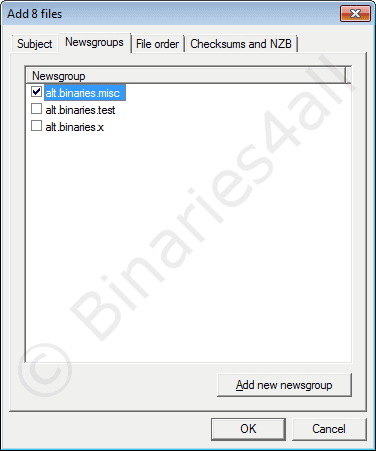
At the tab 'File order' you can specify in what order the files will be posted.
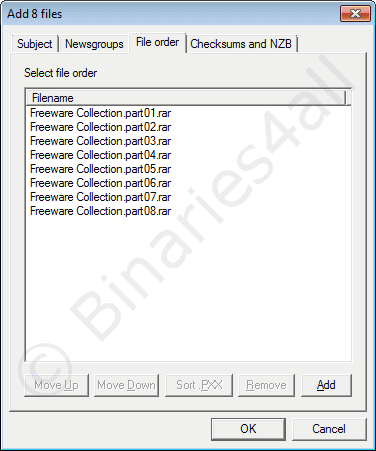
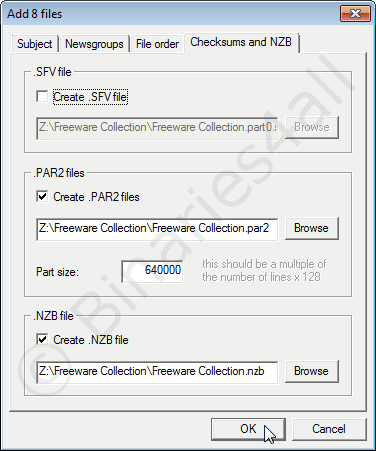
As mentioned before, this version of Powerpost can create Par(2) files for you. You can do it manually beforehand with QuickPar, but since Powerpost can do it as well, that is easier. The part size is important. The value should be the number of lines per articicle that we configured as 5000, multiplied with 128. So in our case 640000 is the correct value here.
We do wish to use the NZB file option to make it easier for leechers. So check the checkbox for 'Generate .NZB File'. Enter the location you wish to save the NZB file at the text field, preferably in the same folder where your files can be found (or use browse to go there), and correct the filename (I removed .part from the filenames because I find it confusing).
Now click on OK. Because we indicated that Powerpost should create some PAR2 repair files for us, the following window appears. Usually the standard data is sufficient. As you can see 19 recovery blocks will be created, resulting in 11.59MB of repair files, which is around 10% of the total size of the source data. This is more than enough, 5% will be sufficient as well.
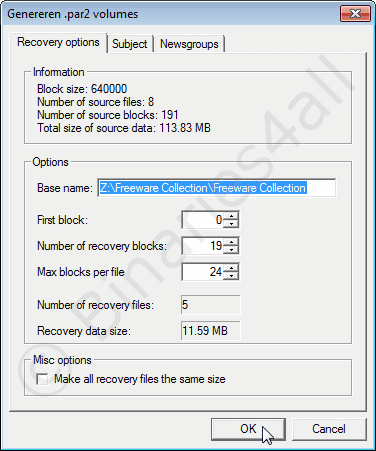
The files will be added to the queue. Please note that you have to instruct Powerpost to encode (create) the PAR2 files first! Do so by clicking on the following icon:

Finally, if all items in the queue have a green Q-icon, we are ready to start posting the files.
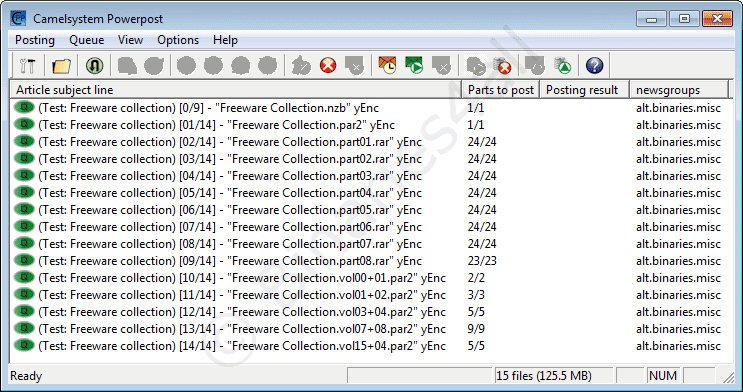
To the next chapter: ![]() Posting the files
Posting the files



