FTD - Adding new spots
Page 5/6 of this article
This chapter explains how to add new spots to FTD. I will discuss adding and managing your spots. Important: spotting is NOT compulsory.
When adding a new spot, you have to give enough information about your spot. Make sure you have this information available when you start. Most important are of course the title of your spot, filenames, number of files, etc. To add a new spot, click the Toevoegen (add) button.

A window where we have to give the information about our spot appears. First we start with the tab Basis kenmerken (General information).
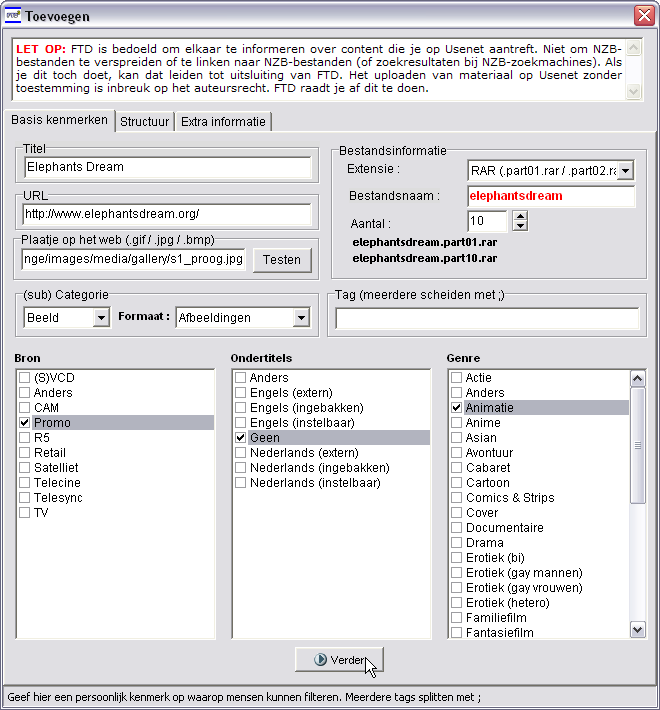
We see the following items:
| Titel (title) | Enter the title of your spot. Use the original title so everyone immediately knows what the spot is about. |
| URL | Enter a link to a website on the internet with more information about your spot. |
| Plaatje op het web (link to picture) | If you have a link to a picture of your spot, enter it here. The picture will be shown next to the spot information. |
| Categorie (category) | Choose the category your spot belongs to. You can choose from: Beeld (Movies & Pictures), Geluid (Sound), Spelletjes (Games), Applicaties (Software). |
| Formaat (format) |
This is the most important field that has to be entered. For the categories Beeld and Geluid this is the format, for Spelletjes and Applicaties this is the platform. |
| Tag | Enter this field to use a tag in your title. People can search and filter using these tags. |
| Bron (Source) | Give the source of your spot. (This part is only for the category Beeld.) |
| Ondertitels (Subtitles) |
Are there any subtitles supplied with your spot? (This part is only for the category Beeld.) |
| Genre | Give the genre of your movie. (This part is only for the category Beeld.) |
| Extensie (extension) | Enter the file extension of your files. |
| Bestandsnaam (filename) |
Enter the exact filename of the files. Do not enter an extension. |
| Aantal (number) |
Enter the number of files. |
Should you have chosen .MP3 as the extension on the previous tab, then the next tab is Structure. Otherwise the tab Structure is skipped and Extra informatie (extra information) is opened.
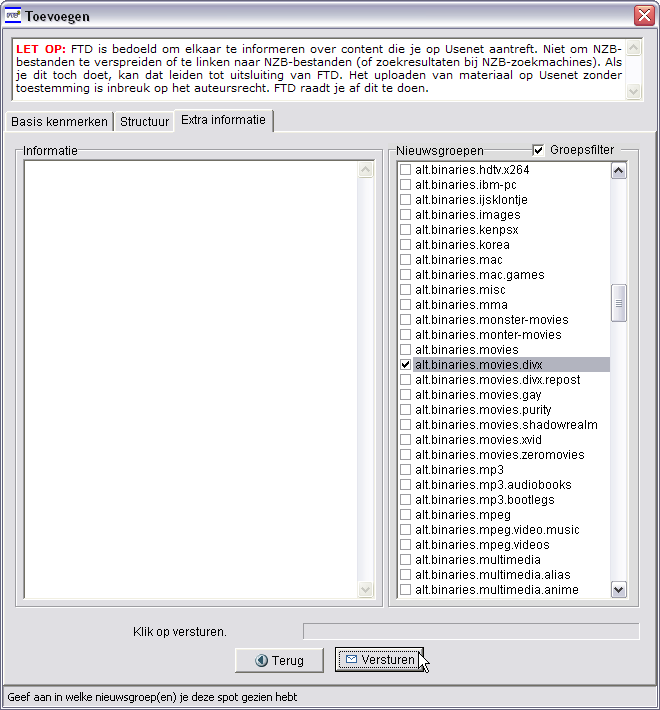
Here you can add some more information and select the newsgroup where you spotted the files. When you are done filling in this last tab, click on Versturen (send). You will see a notification that everything went fine:

The place where you can find your spots is MyFTD. This is the section where you can manage the spots you added.
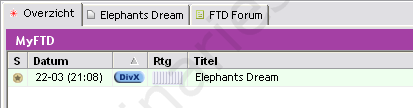
Here you can see the spot, the status, date, ranking, title, received kudos and number of response, etc. You can double click on the title to see the spot:
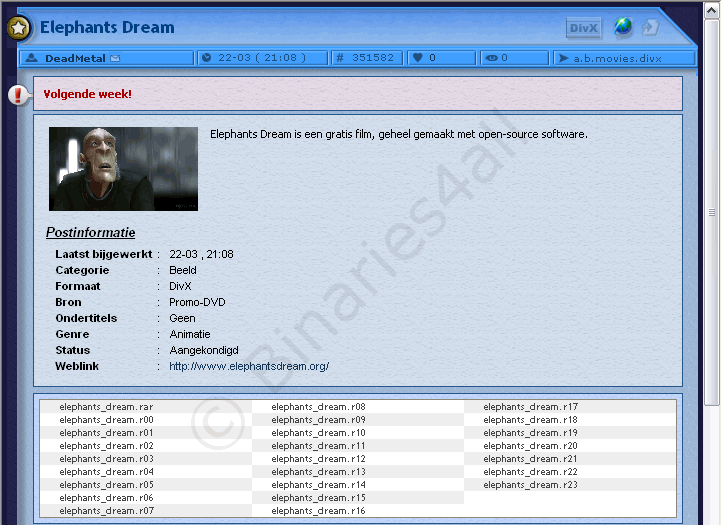
To the next chapter: ![]() Categories and Filters
Categories and Filters



