SABnzbd - Configuration
Page 4/8 of this article
Let's configure SABnzd first before we start downloading. Press 'Config' and we will reach the 'General' screen:
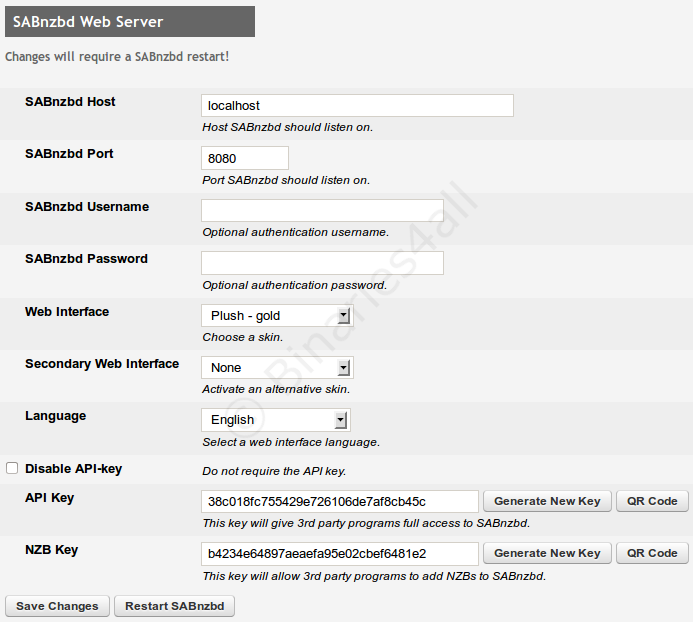
| SABnzbd Host | The IP address on which the program has to be accessible. You do not need to change this. |
| SABnzbd Port | Here you can change the port of the program when for example it causes conflicts with another program. Subsequently you will have to change the URL of your browser accordingly to operate SABnzbd, for example: http://localhost:8080/sabnzbd/ Normally this field does not need to be changed. |
| Username / Password | Secure SABnzbd (access and controll) with a password. |
| Web interface & Secondary web interface | You can change the skin of the program here. We use the Classic skin and the dark blue color scheme. |
| Language | Here you can change SABnzbd's language. |
| API key and NZB key | This option will not be discussed in the manual. It is used to give access to external third party software. |
On the next screen you can enable HTTPS, which enables the communication between your computer and SABnzbd to be encrypted. For most home users this is a redundant option.
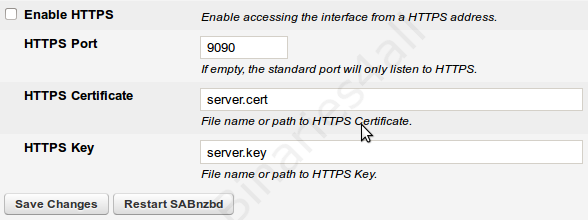
Next is the 'Tuning' screen.
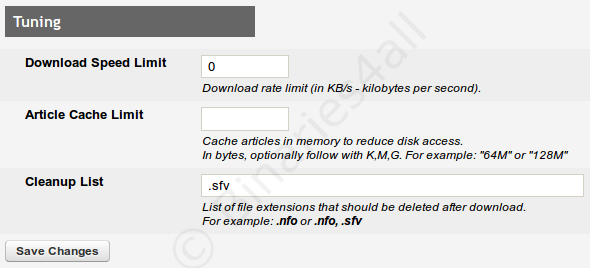
The meaning of the fields are explained in the following table:
| Download speed limit | Here you can restrict the download speed of SABnzbd by filling in a value. For example if you fill in 250 it means the download speed will be restricted to 250 KB/s. This is useful if you want to prevent SABnzb from using up your entire bandwidth, which makes usual internet usage very slow. |
| Article Cache Limit | The program can also temporarily save articles in its cache, but I have yet to find the necessity of this function. I will leave this field at 0. By inserting -1 there will be no limit to the number of articles in the cache. |
| Cleanup List | SABnzbd can automatically delete RAR-files after extracting. You can fill in other extensions you want to be deleted. For example you can fill in .sfv to delete SFV files (an older version of PAR2) |
Press the button 'Save Changes' to save the changes you've made on this page.
We will continue with the subcategory 'Folders':
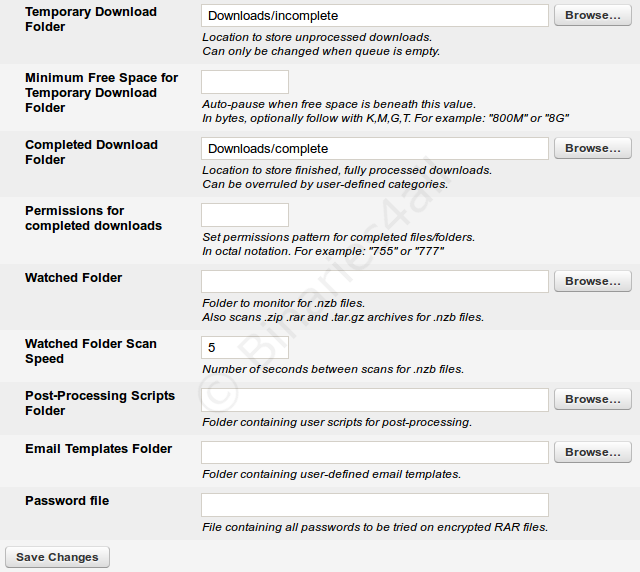
In this tab you can indicate in which maps on the hard disk the downloaded, incomplete and NZB files will be placed.
| Temporary Download Folder | Here you have to insert the name of the map where SABnzbd will save temporary files. It will function as a temporary storage folder. Files will be transferred to the permanent storage folder after having been checked, repaired and extracted.
NOTE: use backslashes ('\') when you are referring to an absolute location on your hard disk and use forwards slashes ('/') when you are referring to a relative location (a folder within the SABnzbd-folder). |
| Minimum free space for Temporary Download Folder | If you want the program to pause when there is too little free disk space, you can fill in a value at which the program will stop downloading. |
| Complete Download Folder | Insert the location where you want the completed files to be stored (completed means checked, repaired and extracted). |
| Permissions for completed downloads | Only interesting for power users and NAS owners. The permission pattern that needs to be used when the files are written to disk. |
| Watched Folder | SABnzbd has the function to monitor specific folders continuously. If you place a NZB-file into that folder the program will import and download it directly (if SABnzbd is running in the background!). |
| Watched Folder scan speed | Insert the value according to how often the program has to check the NZB-folder to see if there are NZB-files that need to be downloaded. |
| Post-processing scripts folder | For advanced users: If you want a certain script to run after downloading you have to insert the name of the folder where those script can be located. |
| Email templates folder | For advanced users: insert the name of the folder where templates are located which can be used by SABnzbd to send certain notification e-mails. |
| Password file | Overkill for most people. You can point to a file that contains passwords (so just words) that SABnzbd should try once it encounters a RAR archive that has been downloadede that is protected with a password. |
Press the 'Save Changes' button again.
To the next chapter: ![]() Configuration - part 2
Configuration - part 2



